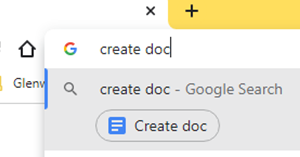Student Alerts
Hello all,
With the help our awesome office staff and a few others, we have been working on a project dealing with Student Alerts. When you log into PowerTeacher Pro, you should see this screen: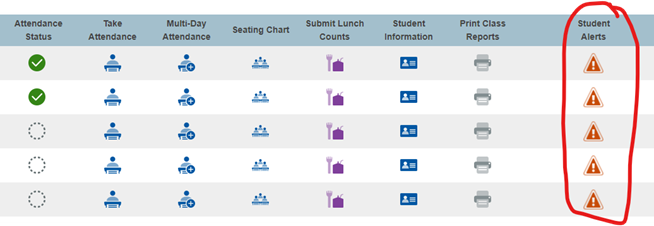
This last column will allow you to pull up Alerts in several different categories for all students in the class represented by that row. (If you have clicked on this icon before, we have cleaned up the data, so it is worth looking again). As you look at the columns below, we were previously putting almost everything in the "Other" column.

We have now worked to put the information in its correct column and eliminate lots of data that did not need to be there. We hope doing both of those will make the data that is left more relevant and less visually overwhelming.
We want these alerts to be quick descriptions of information that might trigger you to find out more, but it is not the intention to put every last detail in these spots. Below is a quick description about our intentions with these alerts.
- Medical Alerts should be used for things like allergies or quick description of conditions
- Guardian Alerts should be information about special circumstances surrounding parent or guardian details: pickup, custody, access to information, etc.
- Discipline Alerts needs a little exploration of what makes sense to go in this place, but from my HS experience it would make sense to put an alert here for someone on "No Pass Status"--stay tuned as we continue discussions on what is appropriate
- Other Information Alert will likely serve as our place to put things like 504, IEP, TAG, EL, Thrive status. (we are very much still "in process" of getting this info in this spot, so for now old sources are still current)
Again, all of these items remain in development as we still need to add, modify, and remove pieces of data as we confirm it. If by chance you know something about one of your students that you think might be relevant in one of these columns/categories please let me or your main office know and we will consider it and place it if appropriate.
The very first picture above is how you can find out information fast for an entire class roster. But using these alerts also changes the icons visible as you look at an individual student. As a simplistic example, if a student had an alert in every column, they would show up like this:
![]()
Again, after a few years in the district almost every student used to have the last icon that contained information for all relevant categories. However, when we put the data in the right place the separate icons start to show up. As you would assume, in order above: Medical, Guardian, Discipline, and Other alerts are all indicated above. You could click each icon and get its information.
We do still have the lightbulb and "504" icons active until we get that information in the right place. However, those are custom created icons and when PowerSchool updates, they can cause problems. If we can better use the native icons and alerts we can eventually eliminate those custom icons and then updates should happen without incident.
Lastly, as we add data pertaining to 504, IEP, TAG PEPs, etc. We also have the ability to link those plans in the alert. To be clear, we cannot Hyper-link data, but we can place the url to the relevant plan and you can still access it. This would apply whether you are viewing the Alerts for an entire class or if you have a student selected individually. For example, if you clicked the "exclamation-triangle" alert you might see this statement for a student: "TAG student, PEP can be found at: URL......"
So, even though you cannot simply click the url, if you highlight the URL and right click, you get an option to "go to url..."
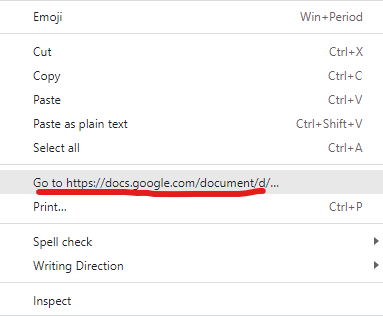
This should take you straight to the PEP, accommodations list, or whatever else might eventually get linked here. Again, the alert itself gives you a quick piece of information, but more information is available to you by following the link.
Hopefully, having the ability to view a list of alerts for all students in a class provides the ability for you to have a quick reference list for each class. You could even print the list and have it in your sub folder. It may also take some time for us to get used to the fact that the triangle icon is no longer the "only icon" and use the others to our advantage. If this is one of those items that gets you easier access to information you need, it will be worth it.