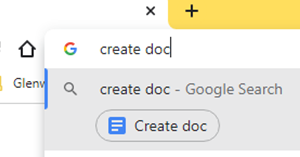Another way to "Force Copy" a Google Doc
By now, most GCSD users are familiar with the collaborative nature of Google docs. Most have probably also experienced a situation where you shared a doc that you didn't really want others to edit. It is also pretty common knowledge that to prevent that, you use a method called "Force Copy."
However, if a google doc has ever been shared with you via the "Force Copy" method, you probably also know that you don't get to see the doc before you decide to make a copy. There is another method, very similar to force copy, that does allow you to see what you are making a copy of called "Template Preview." Both are explained below.
To share a google doc with someone but keep them from making edits to the original, you can follow these steps:
- Open the google doc
- Click Share
- Change the link settings to "Anyone with the link"
- Copy the link and paste it wherever you are sharing it
- Edit the end of the link by replacing the word "edit" and everything after it with "copy" (don't use the quotation marks)
When someone receives the link and clicks it, it will immediately force them to make a copy of the document. Once the copy opens, it is now in your google drive with a title of "Copy of..."
Think from the perspective of the receiver of the link, what if he/she doesn't know if he/she wants a copy of that document? What if he/she has already made a copy and doesn't want to do it twice? Help out the people you are sharing with by:
- Open the google doc
- Click Share
- Change the link settings to "Anyone with the link"
- Copy the link and paste it wherever you are sharing it
- Edit the end of the link by replacing the word "edit" and everything after it with "template/preview" (don't use the quotation marks)
When someone receives the link and clicks it, it will now open a preview of the document and give you the option in the upper right corner to "Use Template." If you choose to use the template, it will then open the doc, keep the original name (instead of "Copy of..."), and be saved in your google drive. Obviously, if you don't want to use the doc, you can simply click out of it, without the doc being saved in your drive.
Things to remember:
- This is now your version of the doc and is not tied to the original. If you want to collaborate and actually have people make edits, you will still have to share your version with others. It would be important to take steps to not get confused with two docs out there with the same name.
- It has been reported that this is a function that for some reason does not work on mobile devices. I don't have a lot more info on that, so just beware.